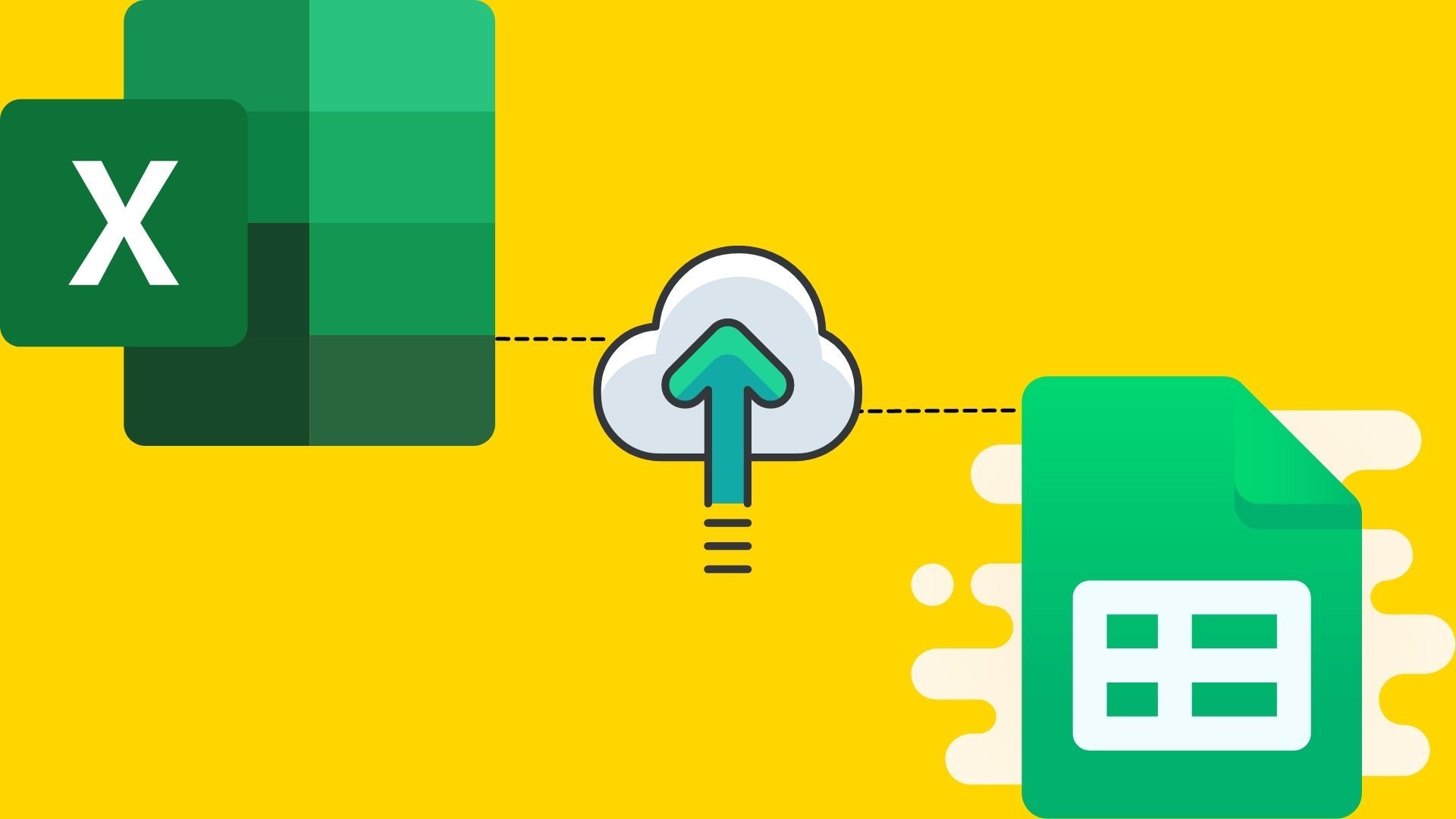Frequent Excel import Errors and the Solution
Jan 25, 2023
When attempting to import data from an Excel file, a discouraging error message can regularly arise and disturb the customer onboarding process. This issue either halts the entire procedure or requires your consumers to take extra steps in order to format their information according to a specific template - and as you probably know, this isn't what anyone wants for their SaaS application. Besides being an inconvenience, it also greatly delays your speed-to-market while incurring additional costs along the way.
To assist you and your customers in managing CSV import errors, we have also gathered a selection of useful tips. It is essential to remember that unlike basic CSVs, Excel files contain an abundance of metadata which can make importing data difficult. Though the issues encountered when importing either CSV or Excel data are comparable, it's crucial to recognize that Excel is capable of much more than merely storing simple information. Excel offers a vast array of formatting options from merging cells to constructing pivot tables, however these features can lead to problematic imports when attempting to bring in the data. For instance, if there are various tabs within the workbook you can only pull a single tab at one time rather than every sheet. Paradoxically, Excel's versatility gives rise to issues with importing information - we'll be exploring several potential instances below that you should keep in mind.
As you're likely aware, Excel imports can be quite pesky and often lead to data onboarding errors. To help make your life easier, here are the top five most common mistakes mixed with insightful solutions on how to address them!
Large Files
In case of a CSV or Excel file import, the most familiar error is that it simply exceeds its size limit. It might be due to too many fields and records in the document, multiple columns, or rows. The cause may also stem from limits set either by the system utilizing this tool or how much memory it has available. If you can't import your data because of these size-related issues, then all you have to do is break down the files into smaller chunks so that they no longer reach their maximum capacity.
Column Matching
When you upload an Excel file, another common error that arises is the matching issue. This can be attributed to wrong values than expected, field names not on the first line or lacking column headings completely. Moreover a matching blunder appears when columns are incorrectly placed and necessary fields-columns -are absent.
Excel documents quickly become a tangled mess when multi-row field names are used instead of single row. For example, if you have column headers such as North, South, East and West that fall under another header called Direction – the actual data will be difficult to locate due to the second level of headings - this can cause Excel import errors.
To prevent confusion for importers, it's best to dodge merging cells. To do this, simply Select All and unmerge all the cells in a spreadsheet.
File Encodings
Data translation errors are a common result of incorrect encoding or the utilization of non-standard characters. For example, if you need to use data within one system, it must be saved in UTF-8 encoding. If different types of encoded files are imported, they will most likely cause an error and not work properly.
Excel is normally encoded in UTF-8, but it's imperative to bear in mind that certain special characters from within the document may disrupt that encoding.
Cell Values
Excel importing errors can be caused by a variety of issues, one of which is data values that are either excessively long or too short. It could also result from unacceptable characters - e.g., text in a numbers-only column or numbers in an area designated for boolean (true/false) input.
Data conflicts, like records having more than one kind of unique identifier when just one is allowed, can produce errors. For instance, the city/state names being diverse from their genuine zip code or even a related field that isn't loaded with essential data. Excel usually interprets text as numbers; if the first digit in something such as a zip code or Global Positioning System number is zero then it may delete out all leading zeros which will bring about error messages.
When using Excel, be sure to double-check that your column widths are wide enough for the data to show in its entirety and with full formatting. Even if you click on a cell and see the correct format up top, an importer may still interpret it incorrectly if it's too narrow. For instance, long numbers can sometimes caused converted into scientific notation when they don't fit inside the designated area. Make sure this doesn't happen by regularly verifying your columns.
Missing Data
When it comes to importing Excel spreadsheets, the most frequent error is incomplete data. There are some instances where a user can easily fix this issue by adding in missing information such as the year for an invoice; however, other times require help from external systems with existing contact role details that can be automatically appended or new contact roles suggested from matching related contacts or data that must all be manually corrected within said system.
Sometimes, incomplete data must be manually retrieved or fetched by another system. To illustrate, real estate sales information with missing list date and similar property facts can be pulled from public records. Any value that is not completed will come up as a required field which will prompt an import mistake on Excel.
It may be time-consuming and tedious to fix Excel import errors, but a data import solution that is ready to go right out of the box can detect these common mistakes and make it easier for you to resolve them.
UseCSV is here to help your team effortlessly import customer data with a few clicks, making sure the information you receive is accurate and ready-to-go. By incorporating UseCSV into your product, you can free up time for more important tasks like developing exciting features instead of wasting valuable hours validating customer data. With UseCSV's swift integration process, customers, partners and vendors alike will be able to quickly benefit from an effortless data import experience!